Guide de configuration du projecteur: comment obtenir la meilleure qualité d'image
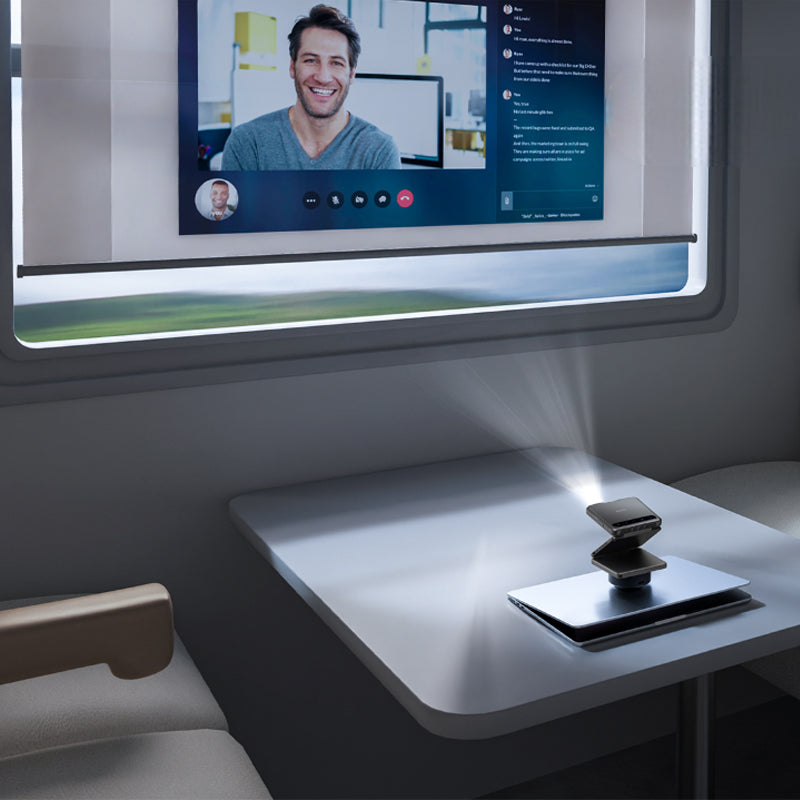
Introduction : L'art d'une image parfaite
Un projecteur bien configuré ne se résume pas à le brancher et à appuyer sur lecture : il s'agit de créer une expérience visuelle immersive. Que vous regardiez un film, jouiez ou fassiez une présentation, la différence entre une bonne projection et une excellente réside dans la façon dont vous l'avez configurée. Comme l'a dit un jour le directeur de la photographie Conrad Hall : « La cinématographie est infinie dans ses possibilités… bien plus que la musique ou le langage. » Il en va de même pour la configuration de votre projecteur domestique : de petits ajustements peuvent apporter des améliorations considérables en termes de clarté, de contraste et de couleur.

Dans ce guide, nous vous expliquerons tout ce que vous devez savoir pour obtenir la meilleure qualité d'image avec votre projecteur. Nous vous expliquerons également comment les modèles Aurzen, y compris le ZIP Projecteur à trois volets, BOOM 3, et EAZZE Série D1, rendre ce processus à la fois simple et satisfaisant.
1. Choisissez le bon environnement
Avant de modifier les paramètres, assurez-vous que votre pièce est prête pour la projection :
-
Éclairage: Plus c'est sombre, mieux c'est. Même avec des modèles à haute luminosité comme le Aurzen BOOM 3 projecteurs intelligents (500 lumens ANSI), la lumière ambiante peut atténuer les couleurs et le contraste.
-
Écran ou Surface:Un mur lisse et de couleur claire ou un écran de projection dédié (comme le Aurzen Écran de projection 120 pouces) améliorera considérablement la netteté.
-
Distance de projection &et; Angle: Réglez le projecteur droit et centré. De nombreux modèles, comme le EAZZE D1 Pro, inclut la correction automatique de la distorsion trapézoïdale, mais l'alignement manuel donne de meilleurs résultats lorsque cela est possible.
2. Optimiser le placement pour une mise au point nette
Un placement approprié joue un rôle énorme dans la clarté et la netteté de votre image :
-
Rapport de projection: Connaissez le rapport de projection de votre projecteur. Par exemple, Aurzen ZIP Le projecteur Tri-Fold présente une conception compacte et une courte focale, idéal pour les petits espaces et les configurations flexibles.
-
Trépied ou support:Utilisez une écurie support de projecteur ou un support. Un projecteur légèrement décalé entraînera une distorsion trapézoïdale, appelée effet trapézoïdal.
💡 Conseil de pro : Le Aurzen ZIPLe système de montage magnétique et la structure à trois volets permettent un alignement vertical et horizontal sans effort, sans trépied.

3. Plongez dans l'étalonnage du projecteur
L'étalonnage n'est pas réservé aux professionnels : il vous permet d'obtenir les meilleurs paramètres de projecteur pour votre environnement :
a. Luminosité &et contraste
-
Luminosité Contrôle la visibilité du niveau de noir. S'il est trop élevé, les noirs apparaîtront gris.
-
Contraste Augmente la profondeur et l'intensité. Un contraste excessif peut faire disparaître les blancs.
✅ Paramètres idéaux pour le Aurzen BOOM 3 ou EAZZE D1 Pro :
-
Luminosité : 45–50 %
-
Contraste : 55–65 %
-
Utilisez le mode « Cinéma » ou « Film » pour un contenu riche en couleurs.
b. Netteté
-
Une netteté accrue ne garantit pas forcément une meilleure qualité. Trop de netteté crée des halos sur les bords.
-
Régler la netteté autour 50–60 % et ajuster en fonction du type de contenu.
c. Température de couleur
-
La plupart des projecteurs proposent des réglages Chaud, Neutre ou Froid.
-
Choisissez Neutre ou Chaud pour les films, Froid pour les présentations lumineuses.
d. Keystone &et Focus
-
Utilisez la correction trapézoïdale manuelle avec parcimonie.
-
Mise au point manuelle de l'objectif pour une précision extrême. Mise au point automatique ToF, comme celle trouvée dans le Aurzen ZIP, gère cela sans effort en quelques secondes.
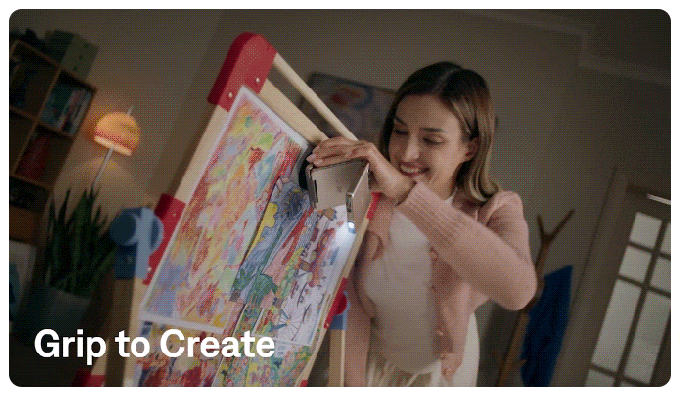
4. Comprenez votre contenu &et; Source
Tous les contenus ne se valent pas. Diffuser une vidéo 4K sur un projecteur non compatible ne vous donnera pas de véritables résultats 4K. Heureusement :
-
Le Aurzen EAZZE Le D1 Pro prend en charge l'entrée native 1080p et 4K avec HDR10, offrant un contraste et une profondeur de couleur améliorés.
-
Pour des sessions Netflix rapides ou des sessions YouTube, prise en charge du streaming intégrée sur Aurzen Les projecteurs intelligents éliminent le besoin de clés de streaming supplémentaires.
💡 Si vous utilisez une configuration de projecteur de téléphone comme le Aurzen EAZZE D1, utilisez la mise en miroir d'écran ou AirPlay pour projeter l'écran de votre appareil en quelques secondes.
5. La configuration audio est également importante
Une image étonnante sans son correspondant, c'est comme regarder un concert sans le son.
-
Le BOOM Le 3 est équipé de puissants haut-parleurs de 36 W avec Dolby Audio, offrant un son qui remplit la pièce.
-
Pour les installations extérieures ou les grandes salles, pensez à coupler votre projecteur avec une enceinte Bluetooth. Aurzen les projecteurs prennent en charge Bluetooth 5.1 ou supérieur.
6. Ajustez-le en fonction de votre cas d'utilisation
Différentes activités nécessitent différents étalonnages :

7. Gardez votre objectif propre
On l'oublie souvent : un objectif poussiéreux = une image floue.
-
Utilisez un chiffon en microfibre pour essuyer délicatement la lentille.
-
Gardez votre projecteur couvert lorsqu'il n'est pas utilisé.Aurzen comprend des étuis de voyage pour de nombreux modèles.
8. Vérifications finales &et dépannage
-
Toujours flou ? Revérifiez la distance et la mise au point.
-
Les couleurs semblent fausses ? Réinitialisez le profil de couleur d'usine et ajustez à nouveau.
-
Mise en miroir de l'écran lente ? Utilisez une connexion HDMI directe pour de meilleures performances, en particulier avec du contenu 4K.
Conclusion : exploitez tout le potentiel de votre projecteur
Quelques petits ajustements peuvent transformer votre projecteur de « très bon » à « spectaculaire ». Avec une configuration adéquate, vos émissions, films et jeux préférés brilleront avec des détails époustouflants, comme le souhaitaient leurs créateurs. Que vous utilisiez un mini-projecteur comme le Aurzen ZIP ou un projecteur intelligent complet comme le BOOM 3, l'optimisation des paramètres de votre projecteur est une tâche incontournable pour chaque utilisateur.
Comme l'a dit un jour Steve Jobs, « Les détails comptent, il vaut la peine de bien faire les choses. » Dans le monde des projecteurs, ces détails commencent avec votre configuration.
Vous voulez commencer ?
Explorer AurzenDécouvrez dès aujourd'hui la collection de projecteurs et emportez chez vous des visuels de qualité professionnelle :
👉 Voir les projecteurs
Produits connexes:
FAQ
Q1 : Quelle est la meilleure luminosité pour une configuration de projecteur domestique ?
A : Visez 300 à 500 lumens ANSI dans les pièces sombres. Aurzen BOOM 3 (500 ANSI) est idéal pour les espaces plus lumineux.
Q2 : Ai-je besoin d’un écran spécial pour mon projecteur ?
R : Un mur blanc fonctionne, mais un écran approprié améliore la couleur, le contraste et la netteté.
Q3 : Qu'est-ce que la correction trapézoïdale et dois-je l'utiliser ?
R : La correction trapézoïdale ajuste la forme de l'image, mais il est préférable d'aligner physiquement votre projecteur lorsque cela est possible.
Q4 : Puis-je regarder Netflix directement sur Aurzen projecteurs?
R : Oui, des modèles comme le D1, le D1 Pro et BOOM 3 ont prise en charge intégrée de Netflix et Prime Video.
Q5 : Les projecteurs portables sont-ils adaptés à une utilisation quotidienne ?
R : Absolument. Aurzenmodèles compacts comme le ZIP combinez portabilité et hautes performances pour une utilisation polyvalente.
En savoir plus
- Aurzen ZIP Projecteur : tout ce que vous devez savoir
- Meilleurs projecteurs intelligents avec applications de streaming intégrées en 2025
- Projecteurs portables : le divertissement en déplacement
- Aurzen ZIP Test du projecteur Tri-Fold : dupliquez tout (sans DRM)
- Le plus petit projecteur DLP pliable au monde – Aurzen ZIP





How to install 3rd party application like MX player or VLC or kodi